Introduction
Keeping your PC running efficiently requires more than regular software updates. Monitoring your computer’s power consumption can offer insights into its efficiency, helping to identify unused resources, reduce electricity expenses, and extend its lifespan. Windows 10 comes equipped with several tools to gauge power consumption, yet many users remain unaware of these hidden features.

Understanding PC Power Consumption
PC power consumption refers to the total energy required to operate all components within your computer, including the CPU, GPU, memory, and attached peripherals. Each of these components contributes to overall power usage differently, influenced by their capacity and workload intensity. Activities such as gaming or video editing can substantially increase power consumption.
Learning how much power your PC uses not only can optimize energy efficiency but also shed light on whether an upgrade might be due. Efficient energy usage plays a role in reducing your carbon footprint, which is beneficial for the environment as well.
Using Built-in Windows 10 Tools
Windows 10 provides built-in utilities to assist users in tracking and understanding their PC’s power consumption without resorting to external software.
Powercfg Command-Line Tool
To begin with built-in solutions, the Powercfg tool offers a simple method:
- Open Command Prompt with administrative rights.
- Enter
powercfg /energyand press Enter. - Allow the system to analyze for around 60 seconds.
- Upon completion, a report (
energy-report.html) is generated and stored in theWindows\system32directory. This file can be opened in a web browser to view comprehensive results.
The Powercfg tool provides basic insights, suitable for identifying significant inefficiencies.
Performance Monitor
Another built-in option is the Performance Monitor:
- Press
Windows + Rto open the Run dialog, typeperfmon, and press Enter. - In the Performance Monitor section under ‘Monitoring Tools,’ you can add various counters related to power, such as
% Processor Timeand Memory usage. - Monitor these metrics in real-time to observe usage spikes during different tasks.
These built-in tools are excellent for starting your journey into understanding power usage.
Leveraging Third-Party Software
While the built-in Windows tools offer a baseline view, third-party applications can provide more detailed and user-friendly analysis.
Overview of Popular Tools
There are several third-party software options notable for their extensive power monitoring capabilities, including HWMonitor, Open Hardware Monitor, and CoreTemp. These applications allow users to break down power usage at a component level for more insightful data.
Step-by-Step Guide Using a Recommended Tool
To get started with HWMonitor, follow these steps:
- Download and install HWMonitor from a reliable source.
- Open the application, which will then automatically detect and display readings on voltages, temperatures, and power usage.
- Review the readings for each component to assess power consumption.
- Utilize historical data to track and analyze performance trends.
The detailed breakdown allows for targeted power management strategies depending on component usage.
Hardware Solutions for Monitoring Power Usage
Relying solely on software at times may not offer the precision needed. Hardware solutions provide another layer of accuracy and enable long-term monitoring.
Introduction to Smart Plugs and Meters
Smart plugs and power meters provide physical, real-time tracking of power consumed by your PC. These are placed between your wall outlet and the PC’s power cable, offering detailed insights into the amount of energy your setup uses.
Such hardware solutions can provide concrete data that, when compared with software measurements, offer a comprehensive understanding.
Setting Up Hardware-Based Monitoring
- Select a smart plug or power meter that is PC-compatible.
- Connect your PC directly to the device, enabling power tracking.
- Leverage any apps or user interfaces provided by the manufacturer to observe energy consumption in real time.
- Cross-reference this data with software monitoring results to ensure an all-encompassing analysis.
Analyzing Power Consumption Data
Once you’ve gathered sufficient data, analyzing it becomes crucial in comprehending your PC’s energy demands. Look for patterns or extraordinary surges in usage during various operations. For instance, increased usage while gaming indicates a high load on the GPU, whereas unexpected power draw during idle periods might highlight unnecessary background applications.

Tips for Optimizing Power Usage
Equipped with insights into your PC’s power consumption, you can start making informed decisions about increasing efficiency.
Software Tweaks for Efficiency
- Minimize startup applications.
- Use the power saver mode available in Windows.
- Disable unnecessary background processes to conserve energy.
Hardware Upgrades
- Opt for an efficient power supply.
- Consider upgrading HDDs to SSDs.
- Invest in energy-efficient components with a reduced power draw.
Implementing these steps can substantially minimize your PC’s power consumption, lowering costs and enhancing overall performance efficiency.
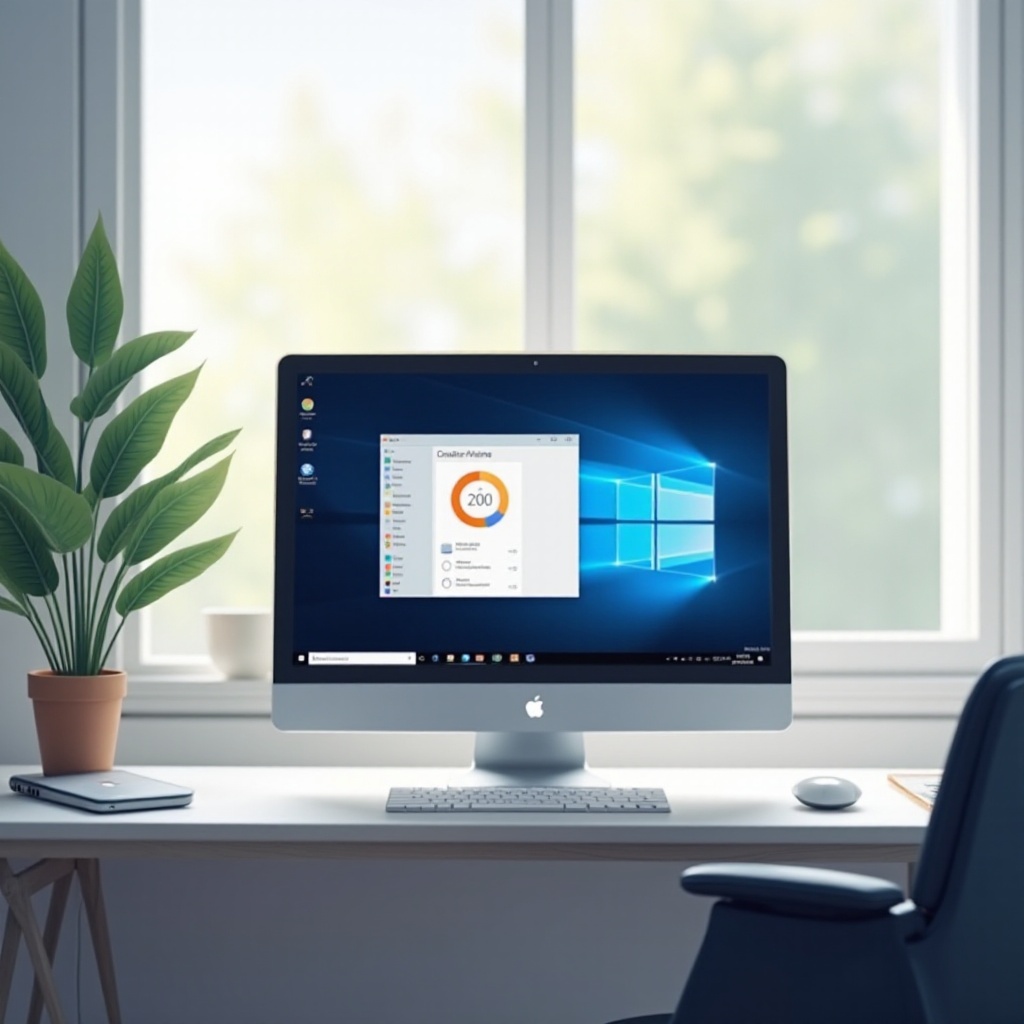
Conclusion
Checking power consumption on a Windows 10 PC doesn’t have to be an intimidating task. Whether through built-in tools, third-party software, or hardware methods, users gain profound insights into their energy usage. Implementing the optimization strategies discussed can lead to noticeable improvements in efficiency and cost-effectiveness.
Frequently Asked Questions
How accurate are Windows 10 power monitoring tools?
Built-in tools are helpful for general insights but might lack the precision offered by third-party applications or hardware methods.
Can monitoring power consumption help reduce electricity bills?
Yes, by identifying and optimizing energy use, significant savings on electricity bills can be achieved.
What is the best method for highly precise power readings?
Combining third-party software with hardware monitoring provides the most comprehensive and precise power consumption insights.