Introduction
Dropping your iPhone and realizing it won’t turn on can be a heart-stopping moment. This can lead to frustration, especially when your device seems lifeless. Whether it fell on a hard surface or got a minor bump, knowing the next steps is essential. This guide walks you through troubleshooting the problem and deciding when professional repairs are necessary. We’ll explore assessing potential damage, basic and advanced troubleshooting steps, and how to protect your device in the future. Finally, we’ll discuss when it’s time to seek expert help.

Assessing the Damage
Before diving into troubleshooting, start by examining your iPhone’s physical condition for damage. Noticing details like screen cracks or a bent frame can hint at potential internal issues hindering your iPhone’s ability to turn on.
- Inspect the Screen: A completely black or flickering screen might suggest problems with display components or internal connections.
- Check the Body: Dents or new bends could indicate hardware damage that needs to be addressed.
These assessments inform what your next steps should be, determining whether professional assistance is necessary or if basic troubleshooting might suffice. An accurate assessment sets the stage for identifying solutions, ensuring you address both minor and complex issues.
Initial Troubleshooting Steps
After assessing any physical damage, try these initial troubleshooting steps, which may solve the problem.
- Charging the Device: Connect your iPhone to a known working charger and cable. A depleted battery can mimic more severe issues.
- Force Restart: For most models, quickly press and release the Volume Up button, then the Volume Down button, and hold the Side button until the Apple logo appears.
- Verify Charger and Cable Functionality: Test your charger and cable with another device to confirm they’re working properly.
These steps frequently resolve power-related issues due to small software glitches or power connectivity problems that may occur after a drop.
Checking for Water Damage
If initial troubleshooting does not solve the problem, consider if water damage might be an issue even if the device was not submerged.
- Inspect the Liquid Contact Indicator (LCI): Found inside the SIM card slot, a red mark usually indicates water damage.
Should water damage be suspected, dry your device thoroughly by placing it in a container with uncooked rice or silica gel packets. This step progresses into hands-on techniques when external assessments provide minimal clues.

Advanced Troubleshooting Techniques
If initial steps do not work, exploring advanced solutions might yield success. Here are some techniques to try:
- Check for System Updates: Use iTunes or Finder on a computer to update or restore iOS if your device can be detected.
- Recovery Mode: Connect your iPhone to a computer and execute a force restart, entering Recovery Mode. Follow onscreen computer instructions to update or restore.
- DFU Mode: The Device Firmware Update mode can fix severe software failures. Search instructions suitable for your model, as DFU processes vary.
Advanced troubleshooting often tackles substantial technical problems and can help avoid the cost of repairs.
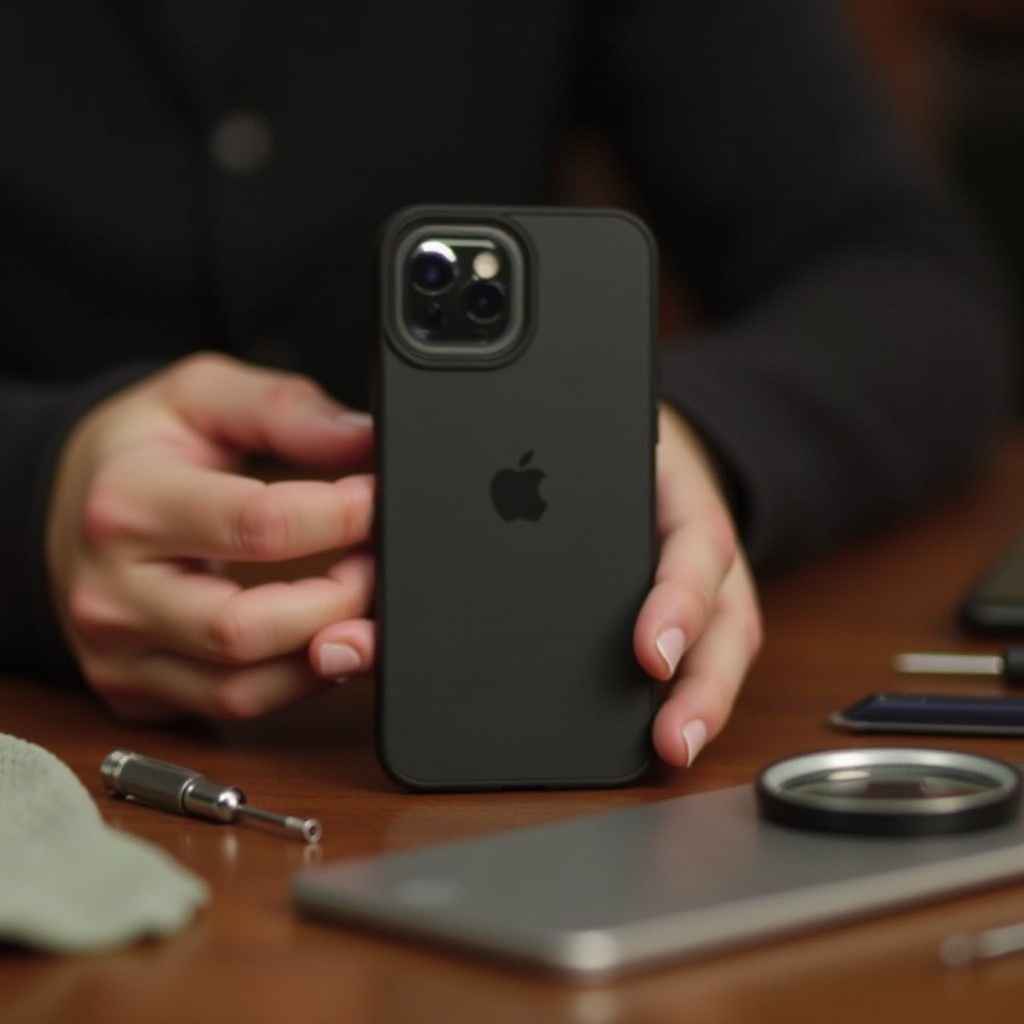
When to Seek Professional Repair Services
If none of the troubleshooting steps succeed, professional repair might be necessary. Certified experts have the tools and knowledge to address serious internal issues.
- Use Apple Authorized Service Providers: They provide credible service with genuine parts.
- Consider Independent Repair Shops: Ensure they’re reputable and offer warranties on their repair work.
This prepares you to exhaust self-repair alternatives before pursuing professional options, transitioning into strategies for future prevention.
Preventive Measures for Future Protection
To reduce the likelihood of future damage, regularly employ protective strategies for your iPhone:
- Invest in a Durable Case: A quality case will absorb shock and prevent external damage.
- Utilize Screen Protectors: These protect against scratches and screen breaks.
- Avoid Common Hazards: Keep your iPhone away from moisture and handle it with care in precarious positions.
Implementing these measures helps ensure your device’s longevity and reduces the chance of recurring damage.
Conclusion
Dropping your iPhone and losing functionality is daunting but manageable with the correct approach. Begin by evaluating damage, follow basic and advanced troubleshooting, check for water implications, and know when professional help is needed. Taking preventive measures can spare you future distress and financial burdens.
Frequently Asked Questions
How can I know if my iPhone has internal damage?
Symptoms like an unresponsive screen, overheating, poor battery life, or unusual sounds may indicate internal damage. A professional evaluation might be needed for precise diagnostics.
Is it safe to use my iPhone after a hard reset?
Yes, a hard reset typically resolves minor glitches without additional risk. However, if issues persist, proceed cautiously and consult a professional if necessary.
What are my options if my iPhone is out of warranty?
Consider using certified repair services or reputable third-party repair shops. Always compare prices and service assurances before agreeing to expensive repairs.