Introduction
With the rising curiosity among Windows 11 users about the continuity of downloads during sleep mode, it’s essential to comprehend this mechanism. Can your computer rest and still manage to finish downloading hefty files or crucial updates? Grasping how Windows 11 performs tasks in sleep mode is fundamental in optimizing system performance and ensuring unbroken downloads. This guide covers sleep mode’s intricacies, its effects on downloads, and setting up your system accordingly. We will also introduce tools and troubleshooting tips for a seamless download experience.

Understanding Windows 11 Sleep Mode
Windows 11’s sleep mode primarily aims to conserve energy and enhance the longevity of hardware components. As your computer enters sleep mode, it reduces power consumption by shutting down non-essential processes. Essential data is stored temporarily in RAM, facilitating quick resumption upon wakeup. This feature is particularly advantageous for laptops, which need to maintain battery life. However, this energy-focused stance presents a challenge – stopping certain processes, such as downloads.
While sleep mode effectively curbs energy expenditure, it halts most network activities, including active downloads. Generally, the network adapter is disabled during sleep mode, thus pausing downloads. This behavior is crucial for those depending on uninterrupted downloads. Unlike some standby modes available in other devices that permit ongoing operations, Windows 11’s sleep mode typically interrupts them.

Impact of Sleep Mode on Downloads
The sudden suspension of downloads in sleep mode can be troublesome, especially when downloading large games or vital software updates. This interruption can lower productivity or lead to failed downloads. Download activities cease because network interface shuts down during this time. Consequently, users find their tasks paused, often leading to wasted bandwidth and time.
Moreover, halted downloads in sleep mode could worsen issues for users with limited download windows, such as restrictive internet plans or timed download slots. Therefore, ensuring significant downloads proceed without interruption becomes a notable concern for many.
How to Configure Windows 11 for Uninterrupted Downloads
Amending Windows 11’s settings can address the download halting issue. You can maintain activity by tweaking these configurations.
Adjusting Power and Sleep Settings
To prevent downloads from stopping in sleep mode, alter your power and sleep settings:
- Access the Start menu and open Settings.
- Navigate to ‘System’ and then ‘Power & Sleep.
- Set screen and sleep timings to broader intervals, granting more time for tasks before sleep occurs.
- Explore additional power settings by selecting ‘Additional power settings.’ Opt for a plan that favors performance over energy conservation.
Using Ethernet vs. Wi-Fi Considerations
When connected with Ethernet, download interruptions may be marginally reduced compared to Wi-Fi. A stable Ethernet connection aids against sleep interruptions. While adjusting sleep settings, see if switching to a wired network can stabilize download flow further, securing consistent progress irrespective of sleep mode settings.
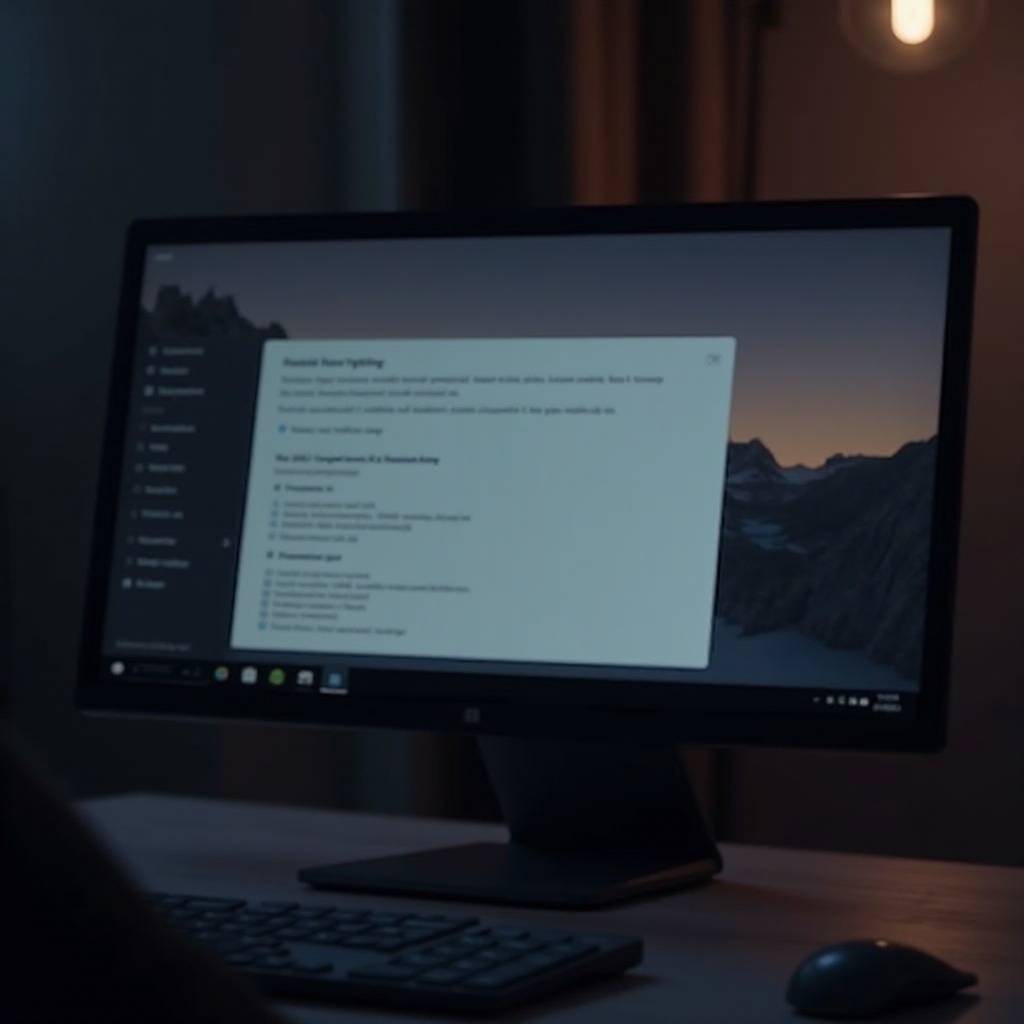
Tools and Software to Ensure Continuous Downloads
Several third-party tools and software enhancements can guarantee uninterrupted downloads:
-
Internet Download Managers (IDM): These tools manage download breaks efficiently, allowing tasks to resume from where they halted. They possess scheduling features, where downloads pause and restart as needed.
-
KeepAwake Applications: Such applications deter the system from entering sleep mode while downloading by mimicking user activity or temporarily altering power settings until downloads complete.
Both software options offer an intuitive means to manage downloads without indefinite disruptions.
Advanced Settings for Power Management
Accessing Advanced Power Options
With Enhanced Power Management controls at your disposal:
- Open the Control Panel and select ‘Hardware and Sound.
- Click ‘Power Options,’ then choose ‘Change plan settings.
- Click ‘Change advanced power settings’ to finely tune settings, allowing some operations to continue during sleep mode.
Network Connectivity Maintenance
Focus on settings that maintain network connectivity:
- In advanced settings, ensure Wi-Fi/Ethernet’s ‘Allow the device to wake the computer’ is enabled.
- Activate network wake functions for crucial tasks, allowing continued function despite the sleeping phase.
Implementing these changes optimizes power management and download persistence effectively.
Troubleshooting Common Issues with Downloads in Sleep Mode
Even post-configuration, some users might encounter download issues:
- Make sure system settings reflect changes. Occasionally, modifications might not register correctly.
- Experiment with different power plans. Counter sleep interruptions by trying high-performance plans.
- Investigate hardware limitations. Assess your network card’s capabilities, ensuring drivers are updated as necessary.
Rapidly addressing these issues helps maintain smooth and continuous downloads.
Conclusion
To heighten download efficiency on a Windows 11 PC while avoiding sleep mode disruptions, adjust power settings and use tools like IDM and KeepAwake applications. Through proper configuration and an understanding of power management nuances, you’ll ensure a seamless download experience without interruptions.
Frequently Asked Questions
Can I force Windows 11 to keep downloading in sleep mode?
Standard sleep mode settings usually pause downloads, but by modifying power settings, you can extend operational time before sleep.
What happens if my download is paused during sleep mode?
If paused in sleep mode, downloads will typically resume when the computer awakens. Using a download manager ensures resumption without data loss.
Is it safe to modify power settings for downloads in Windows 11?
Yes, modifying settings is safe. Just ensure changes suit your usage patterns to prevent excessive power consumption or hardware strain.