Introduction
Safari, Apple’s default web browser, is crucial for accessing the internet on your iPhone. However, it can be frustrating when it doesn’t work with cellular data. Such issues can hinder productivity and access to essential information. Fortunately, there are several troubleshooting steps you can follow to resolve this problem. This comprehensive guide provides both basic and advanced solutions to help you fix the issue and get Safari back to working perfectly on your iPhone with cellular data.
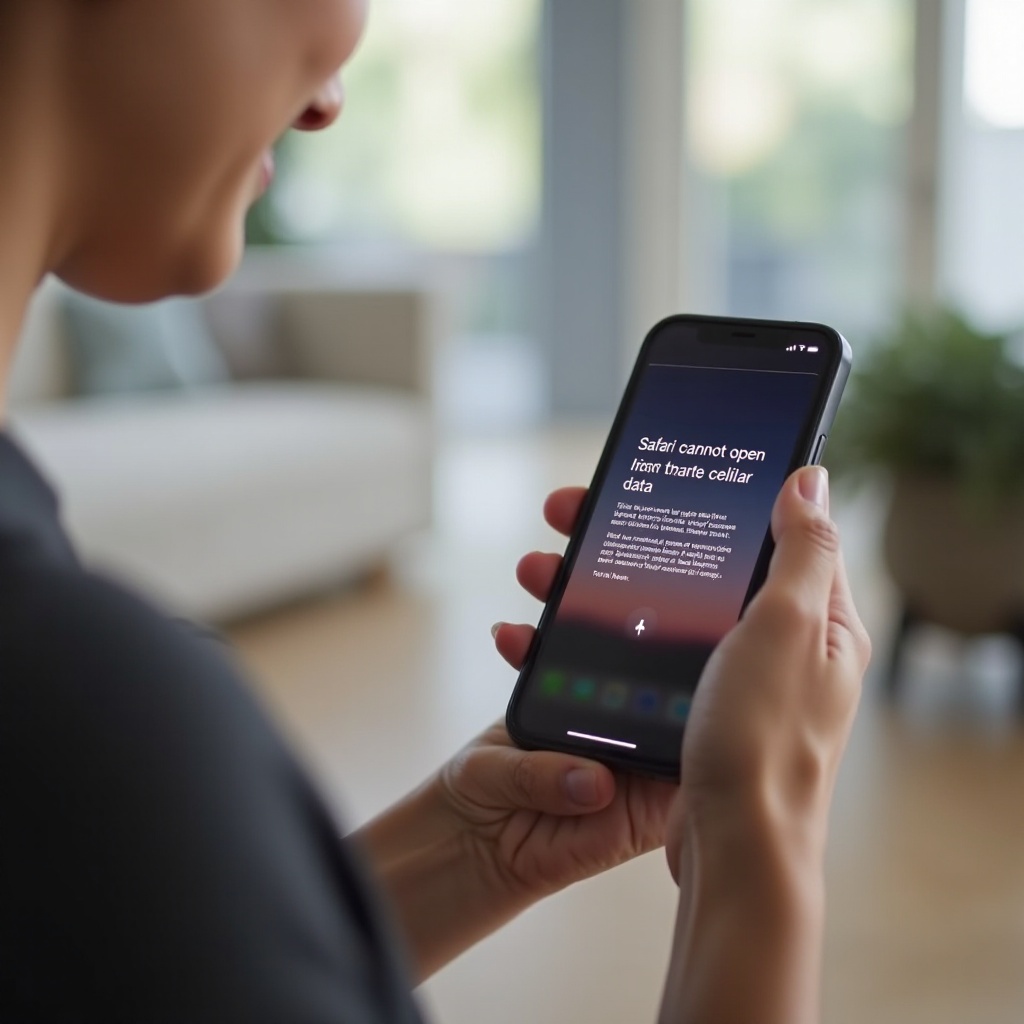
Preliminary Checks
Before diving into more complex solutions, start with these preliminary checks. Often, the problem can be resolved by simply adjusting some settings.
Verify Cellular Data Settings
Ensure that cellular data is enabled for Safari. Go to Settings > Cellular, then scroll down to see if Safari is toggled on. If it’s off, simply toggle it on.
Check Airplane Mode Status
Verify that your iPhone is not in Airplane Mode. Go to Settings and make sure the Airplane Mode toggle is off. Airplane Mode disables all wireless communication, including cellular data.
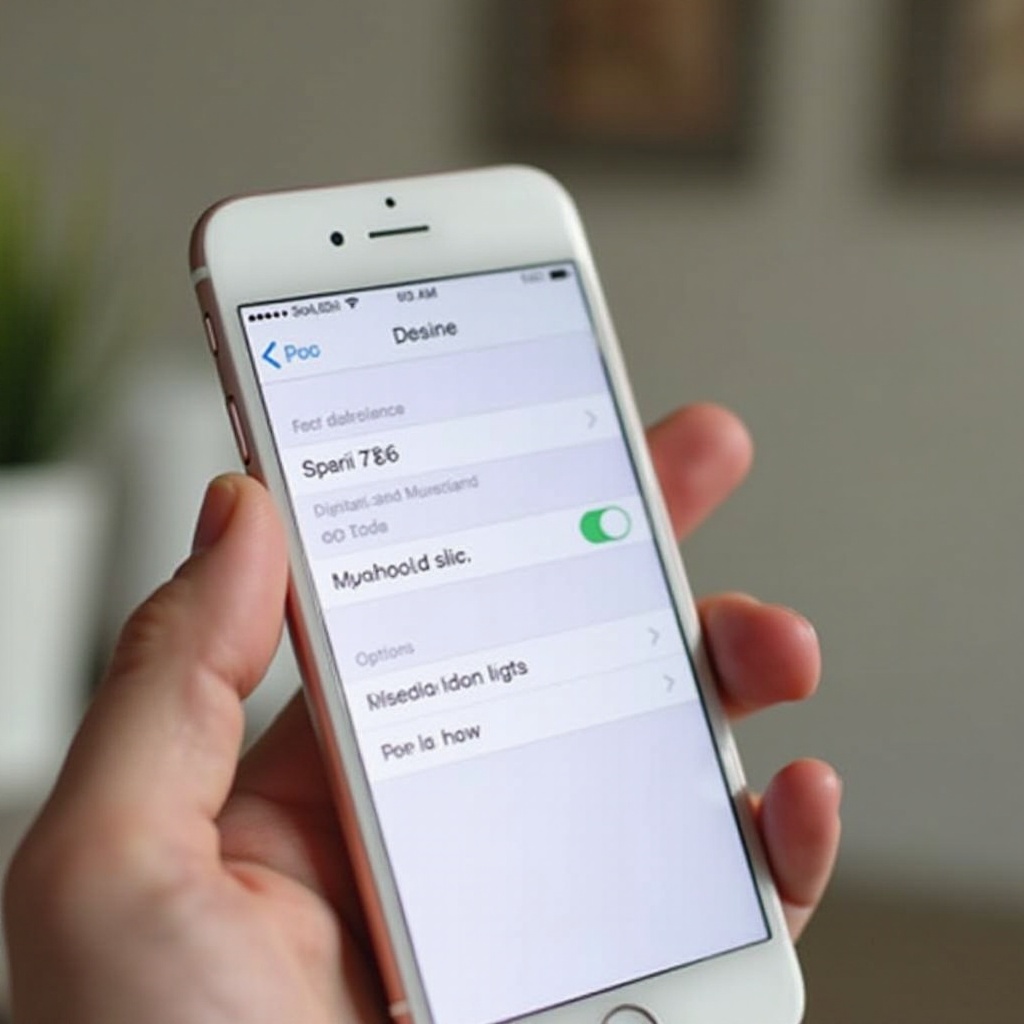
Network and Connection Issues
If Safari’s issues persist, the problem may be related to network and connection settings.
Restart Your iPhone
A simple restart can fix many temporary issues. Hold down the power button and slide to power off. After a minute, turn your device back on by holding the power button again.
Toggle Cellular Data and Airplane Mode
Another quick fix is to toggle cellular data and Airplane Mode. Go to Settings > Cellular and turn off cellular data, then turn it back on. Similarly, enable Airplane Mode for a few seconds and then disable it.
Reset Network Settings
Resetting network settings can resolve connectivity issues. Note that this will erase all saved Wi-Fi passwords. Navigate to Settings > General > Reset > Reset Network Settings. Confirm your selection and wait for the device to reboot.
Safari-Specific Solutions
If network-related solutions don’t work, the issue might be specific to Safari. These steps address problems directly within the browser.
Clear Safari History and Website Data
Accumulated cache can cause performance issues. Go to Settings > Safari > Clear History and Website Data. Confirm the action and check if the problem is resolved.
Disable Safari Extensions
Extensions can sometimes interfere with Safari’s performance. Navigate to Settings > Safari > Extensions and disable all the extensions. If this solves the problem, re-enable them one by one to find the culprit.
Update iOS to Latest Version
Outdated software can lead to various issues, including Safari malfunctions. Ensure your iPhone’s iOS is updated by going to Settings > General > Software Update. If an update is available, download and install it.
Advanced Troubleshooting Steps
If the previous solutions don’t fix the issue, follow these advanced troubleshooting steps.
Check for Carrier Updates
Carrier settings updates may improve cellular network connectivity. Go to Settings > General > About and wait a moment. If there’s a carrier settings update, a prompt will appear.
Reinsert SIM Card
A loose SIM card can cause connectivity problems. Power off your iPhone, remove the SIM card using the SIM eject tool, and reinsert it carefully. Power the device back on.
Test Another Browser App
To determine if the issue is specific to Safari, download another browser like Chrome or Firefox from the App Store. Try using cellular data with this alternative browser to see if it works.
Restore iPhone to Factory Settings
As a last resort, restoring your iPhone to factory settings can resolve persistent problems. Back up your data first. Navigate to Settings > General > Reset > Erase All Content and Settings. Follow the prompts to complete the process.
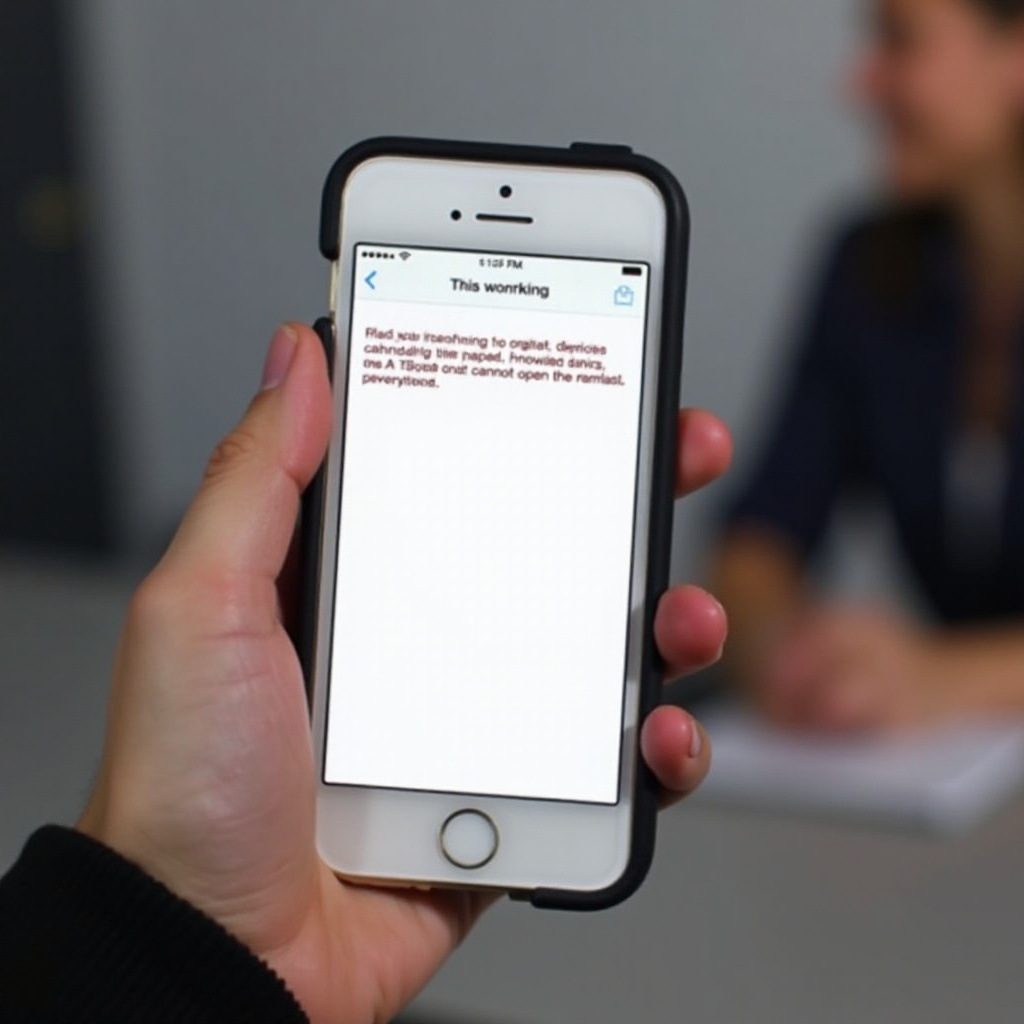
Conclusion
Safari not working on your iPhone with cellular data can be a major inconvenience, but with these troubleshooting steps, you should resolve the issue. Start with basic settings checks and move on to more advanced solutions if necessary. Remember to keep your iOS and carrier settings updated to prevent future issues.
Frequently Asked Questions
Does Safari use more data than other browsers?
No, Safari is generally optimized for efficiency on iOS devices and doesn’t use more data than other browsers.
How do I know if my carrier settings need to be updated?
You’ll receive a popup notification in your settings if a carrier settings update is available.
What if none of the solutions work?
If none of these solutions resolve the issue, contact Apple Support or visit an Apple Store for further assistance.