Introduction
Connecting your FitPro Smart Watch to your smartphone is essential for making the most out of its features. This step-by-step guide simplifies the process and helps you make the most of your wearable device. From unboxing to connecting with your favorite fitness apps, this guide has you covered. We’ll also cover common troubleshooting tips and personalization options. Let’s get started on your journey to a healthier, more connected lifestyle with your FitPro Smart Watch.
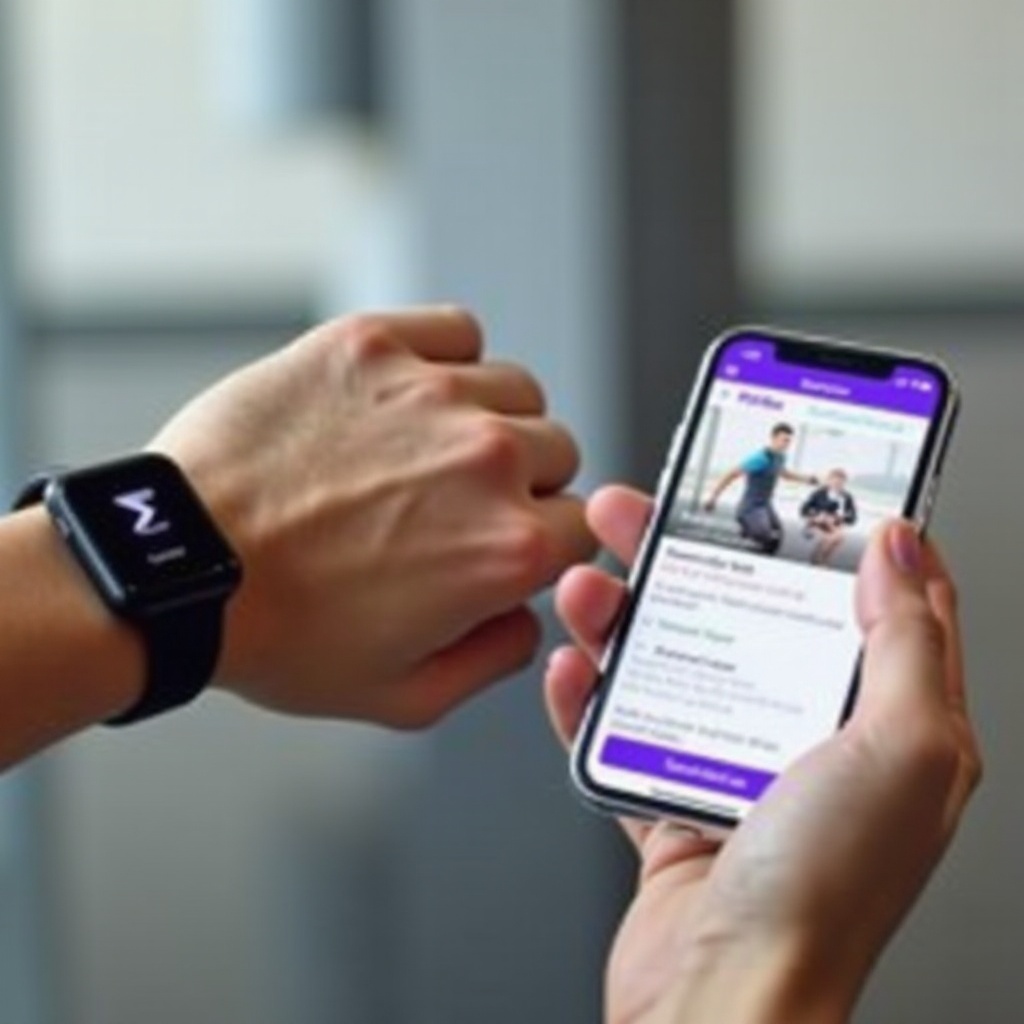
Unboxing and Initial Setup
Unpacking your new FitPro Smart Watch is an exciting experience. Inside the box, you’ll typically find the smartwatch itself, a charging cable, and a quick start guide. Carefully remove each item and ensure no components are missing.
Begin by charging your new FitPro Smart Watch. Connect the cable to an available USB port and attach the other end to your watch. The watch should start charging immediately, indicated by a light or charging icon on the screen. Charge for at least two hours to ensure optimal performance during setup.
While the watch charges, take a moment to read the quick start guide. Familiarize yourself with the watch’s basic functions and button layouts. Understanding these core functionalities will streamline the rest of your setup process.
Downloading and Setting Up the FitPro App
To connect your FitPro Smart Watch to your smartphone, you’ll need the FitPro app. This app acts as the bridge between your smartwatch and your phone, enabling data synchronization and access to various features.
App download links (iOS and Android)
- iOS Devices: Visit the Apple App Store and search for ‘FitPro.’ Tap ‘Download’ to install the app.
- Android Devices: Head to the Google Play Store and search for ‘FitPro.’ Select ‘Install’ to download the app.
Navigating through the app setup process
- Open the App: Launch the FitPro app once the download completes.
- Sign Up/Log In: You may need to create an account if you’re a new user. Existing users can log in with their credentials.
- Permissions: Grant the app necessary permissions like location access and notification settings. These permissions are essential for full functionality.
- Profile Setup: Enter your personal details such as height, weight, and age to get accurate fitness tracking data.
- Start Pairing: Once your profile is set, proceed to pair your FitPro Smart Watch.
Pairing Your FitPro Smart Watch
Pairing your FitPro Smart Watch to your phone allows for data exchange and enables key functions.
Ensuring Bluetooth is active
Before pairing, ensure that Bluetooth is enabled on both your smartphone and FitPro Smart Watch. This is crucial for establishing a successful connection.
- On Your Phone: Go to Settings > Bluetooth and toggle it on.
- On Your Smart Watch: Navigate to the settings and ensure Bluetooth is activated.
Pairing instructions for Android devices
- Open the FitPro App: Access the app and navigate to the pairing menu.
- Discover Devices: Tap on ‘Pair Device.’ Your phone will start scanning for available devices.
- Select Your Watch: From the list of discovered devices, select your FitPro Smart Watch.
- Confirm Pairing: A confirmation prompt will appear on your phone and watch. Confirm on both devices to secure the connection.
Pairing instructions for iOS devices
- Open the App: Launch the FitPro app and find the pairing option in settings.
- Search for Devices: Tap ‘Scan’ to discover nearby Bluetooth devices.
- Select Your Watch: Locate your FitPro Smart Watch from the list and select it.
- Confirmation: Confirm the pairing request on your iPhone and smartwatch.
Troubleshooting Tips and Advanced Solutions
Pairing your device should be straightforward, but issues can sometimes arise. Don’t worry, we’ll walk you through some common problems and their solutions.
Common issues and their fixes
- Cannot Find Device: Ensure both devices are in pairing mode and within proximity. Make sure Bluetooth is activated on both devices.
- Connection Dropped: Restart both devices and ensure there are no physical obstructions between them that could interfere with the Bluetooth signal.
Resetting Bluetooth and retrying the pairing process
- Reset Bluetooth: Toggle off Bluetooth on both devices, wait a few seconds, then toggle them back on.
- Restart Devices: Power cycle your phone and smartwatch.
- Retry Pairing: Follow the pairing steps again from the FitPro app.
Contacting support for persistent issues
If the issue persists, consult the FitPro support team. They can provide advanced troubleshooting steps or initiate a device replacement if necessary. Now that your watch is paired, let’s explore its features.

Exploring Connected Features
Once connected, your FitPro Smart Watch offers numerous features designed to enhance your day-to-day life.
Fitness and health tracking features
Your FitPro Smart Watch tracks various fitness metrics such as steps, heart rate, and calorie burn. You can view this data in the FitPro app to monitor your progress and set fitness goals.
Notification and call alerts
Stay on top of notifications by enabling call and message alerts. Customize which apps can push notifications to avoid being overwhelmed.
Syncing with other apps (e.g., Google Health, Apple Health)
Maximize your health tracking by syncing your FitPro data with other health apps like Google Health or Apple Health. This integration provides a comprehensive view of your health metrics.

Customization and Personalization
Tailor your FitPro Smart Watch to reflect your personality and needs.
Customizing watch faces and display settings
FitPro allows you to change watch faces and tweak display settings like brightness and font size. Navigate through the watch settings or app to find customization options.
Setting up alarms and reminders
Use your FitPro Smart Watch as a personal assistant by setting up alarms and reminders. Go to the ‘Alarms’ section in the app to configure wake-up calls, medication reminders, and more.
Conclusion
Connecting your FitPro Smart Watch enhances your lifestyle by integrating valuable fitness and health data directly onto your wrist. This guide simplifies the setup and pairing process, ensuring you can quickly start leveraging your smartwatch’s features. Customize your experience and enjoy the convenience of being connected and informed at all times.
Frequently Asked Questions
Why won’t my FitPro Smart Watch pair with my phone?
Ensure Bluetooth is enabled and both devices are in pairing mode. Confirm that your FitPro Smart Watch is not already paired with another device.
How often should I sync my FitPro Smart Watch?
For the most accurate data tracking, sync your FitPro Smart Watch daily. Regular syncing ensures your fitness metrics are up-to-date.
Can I connect my FitPro Smart Watch to multiple devices?
Currently, the FitPro Smart Watch can pair with one device at a time. Unpair and reset the watch before connecting to a new device.