Introduction
Experiencing ghost touch on your Android phone is frustrating and can significantly hinder your device’s usability. Ghost touch occurs when your phone screen responds to invisible touches or operates on its own. This can lead to apps opening randomly and erratic behavior, which isn’t ideal for daily use.
Understanding the causes of ghost touch and how to resolve it will help you maintain your phone’s optimal performance. By following the troubleshooting steps, software solutions, and hardware fixes outlined in this article, you can effectively address and prevent ghost touch issues on your Android device.

What is Ghost Touch?
Ghost touch refers to a phenomenon where your phone screen seems to respond to unseen touches and behaves erratically without user intervention. This can range from minor annoyances, like the screen jittering, to severe disruptions where the device becomes nearly unusable.
On a technical level, ghost touch can be intermittent or consistent and can affect various areas of the screen. The issue isn’t exclusive to any particular phone brand or model, meaning any Android device could potentially experience this problem. Identifying and understanding the root causes of ghost touch can provide clarity on how to tackle and resolve these issues efficiently.
Common Causes of Ghost Touch on Android Phones
Several factors can lead to ghost touch on Android phones. Knowing these common causes will help you diagnose and address the specific source of your issue.
- Software Glitches: Software bugs or glitches can cause the screen to act erratically, especially after an update or app installation.
- Physical Damage: Drops or impacts can damage the screen or internal components, leading to ghost touch.
- Moisture Exposure: Moisture or water damage inside the screen can create false touches and erratic behavior.
- Faulty Accessories: Poor-quality or damaged chargers, cables, or screen protectors can interfere with the screen’s sensitivity.
- Factory Defects: In some cases, manufacturing defects can cause issues from the outset, even without any external damage.
Identifying and understanding these factors will help you decide the best course of action to fix ghost touch on your device.
Initial Troubleshooting Steps
Before taking more drastic measures, start with some basic troubleshooting steps. These can often resolve ghost touch issues effectively.
Restart Your Phone
The simplest yet often effective method is to restart your device. This can clear temporary glitches and reset internal processes.
- Hold the power button until the power options appear.
- Tap on ‘Restart’ and allow your phone to reboot.
- Check if the ghost touch issue persists after restarting.
Clean Your Screen
Dirt, dust, and moisture can interfere with your phone’s touch sensitivity. Cleaning your screen can resolve minor ghost touch issues.
- Turn off your phone.
- Use a microfiber cloth slightly dampened with water or screen cleaner.
- Gently wipe your screen in circular motions to remove any grime.
Remove Phone Case or Accessories
Phone cases, screen protectors, and other accessories can sometimes cause ghost touch issues.
- Remove your phone case.
- Take off any screen protector.
- Check if the issue resolves without these accessories in place.

Software Solutions for Ghost Touch
If basic troubleshooting doesn’t solve the problem, software solutions could be necessary. These solutions address potential internal issues causing ghost touch.
Update Your Android Software
Keeping your software up to date can resolve many underlying issues contributing to ghost touch.
- Go to Settings > System > Software Update.
- Tap on ‘Check for updates.
- Download and install any available updates.
Check for Malware
Malware can interfere with your phone’s normal functioning, including causing ghost touch. Scanning for and removing malware can help.
- Download a reputable antivirus app from the Google Play Store.
- Install and open the app.
- Perform a full scan to detect and remove any malware.
Perform a Factory Reset
As a last resort, performing a factory reset can resolve persistent software issues. Note that this will erase all data on your phone.
- Go to Settings > System > Reset.
- Tap on ‘Factory data reset’ and follow the prompts.
- After the reset, set up your phone as new and check for ghost touch issues.
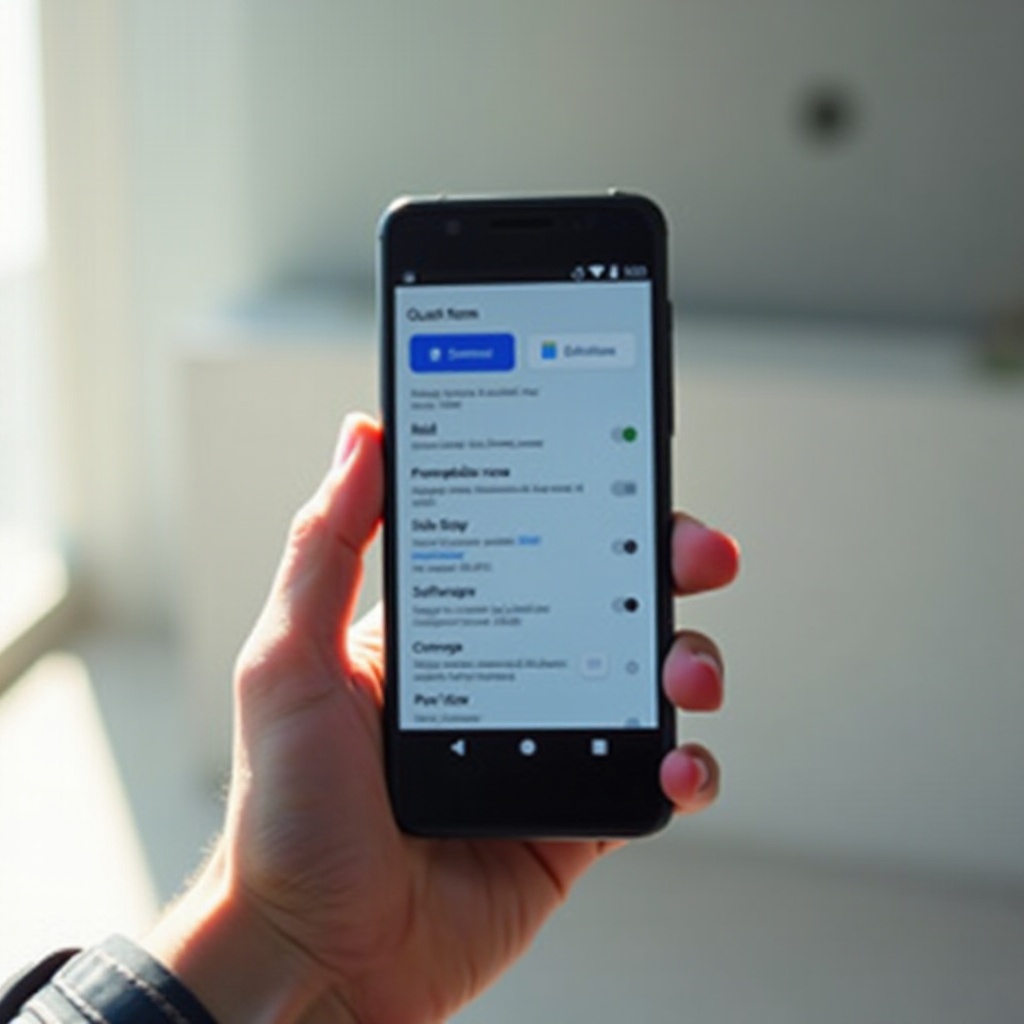
Hardware-oriented Solutions
If software solutions haven’t fixed the problem, hardware issues might be at play. The following steps can help identify and resolve hardware-related ghost touch.
Check and Replace Screen Protector
A defective or poor-quality screen protector can cause touch sensitivity issues.
- Carefully remove the current screen protector.
- Inspect for any visible defects or debris causing issues.
- If necessary, replace it with a high-quality screen protector.
Inspect for Hardware Damage
Physical damage can lead to ghost touch issues. Check your device for any signs of damage.
- Look for cracks or chips on the screen.
- Inspect the device for any warping or other physical damage.
- If you find damage, it may need professional repair.
Visit a Professional Technician
If all else fails, take your device to a professional technician. They can diagnose and repair any hardware issues beyond your control.
- Find a reputable service center or authorized repair shop.
- Explain the issue and steps you’ve taken so far.
- Allow them to diagnose and recommend repairs.
Preventive Measures to Avoid Ghost Touch
Preventing ghost touch is better than dealing with the issue. Here are some preventive measures to keep your device functioning smoothly.
- Use Quality Accessories: Invest in high-quality chargers, cables, and screen protectors.
- Regular Cleaning: Keep your screen clean and free of debris to prevent interference with touch sensitivity.
- Avoid Moisture: Keep your phone away from moisture and use waterproof cases if needed.
- Software Hygiene: Regularly update your software, use trusted apps, and perform periodic virus scans.
- Protect from Physical Damage: Use a sturdy case and handle your device with care to avoid drops and impacts.
By following these preventive measures, you can minimize the risk of experiencing ghost touch on your Android phone.
Conclusion
Ghost touch on your Android phone is a frustrating issue, but with the steps outlined in this guide, you can effectively troubleshoot, fix, and prevent it. From basic troubleshooting to more advanced hardware solutions, addressing ghost touch is manageable with patience and diligence. Maintain regular care of your device to prevent such issues in the future and ensure a smooth user experience.
Frequently Asked Questions
What is the main cause of ghost touch on Android phones?
Ghost touch can be caused by software glitches, physical damage, moisture exposure, faulty accessories, or factory defects. Identifying the root cause helps in effectively addressing the issue.
Can a factory reset fix ghost touch issues?
Yes, performing a factory reset can resolve ghost touch issues if they are caused by software glitches or malware. However, this action will erase all data, so back up your files before proceeding.
Is ghost touch a hardware or software problem?
Ghost touch can be both a hardware and software problem. It’s important to diagnose the issue correctly to apply the appropriate fix, whether it involves software updates or hardware repairs.