Introduction
Accessing your eBooks on the go has never been easier, thanks to the Calibre server. Calibre is a free and open-source eBook management tool that allows users to organize and manage their eBook libraries. By setting up a Calibre server, you can access your entire eBook collection from any device, including your phone. This guide will walk you through the steps needed to set up and use Calibre servers so you can easily access your eBooks from your phone.
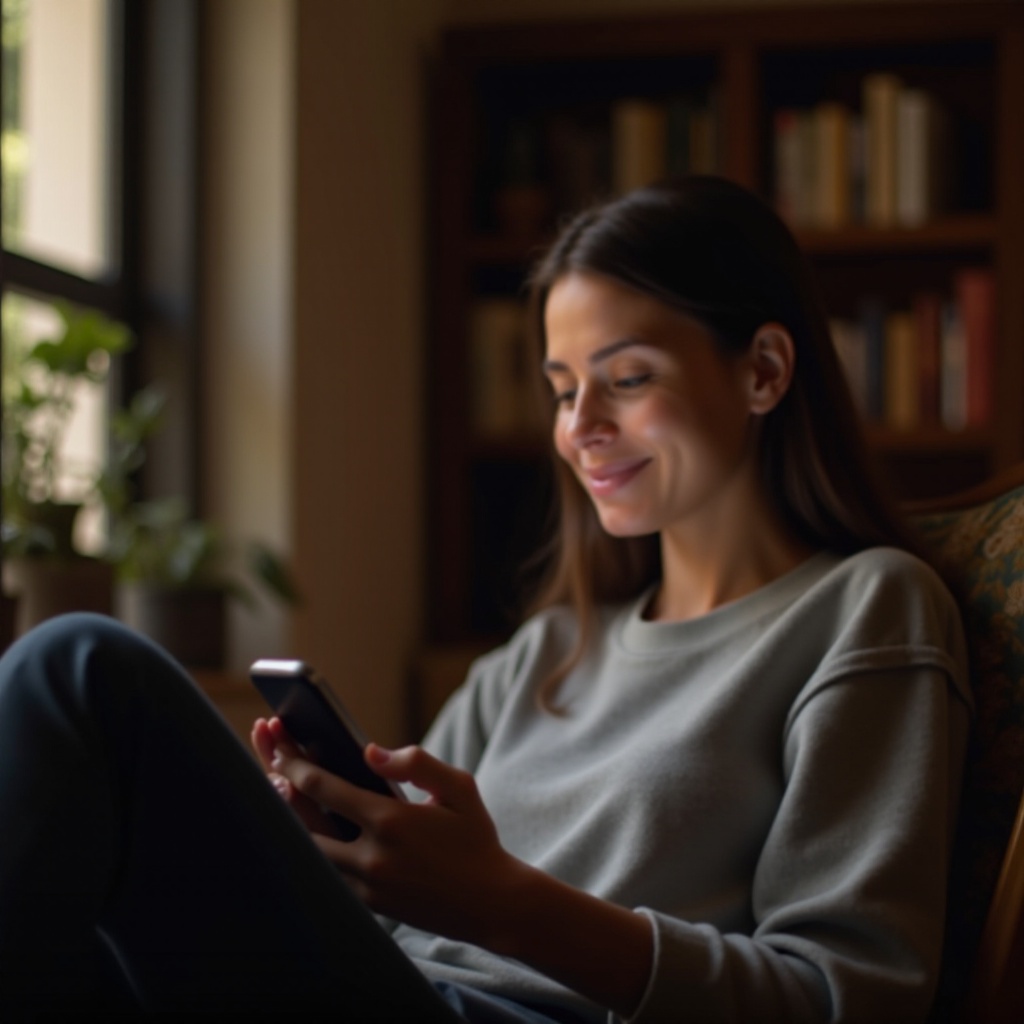
What is Calibre?
Calibre is a robust eBook management software that supports a wide range of eBook formats. It allows users to download, organize, and convert eBooks with ease. Designed with user-friendliness in mind, Calibre can manage libraries of any size, making it an essential tool for eBook enthusiasts.
Setting up a Calibre server takes Calibre’s capabilities to the next level. Once configured, you can access your eBooks from any device connected to the internet, including smartphones, tablets, and laptops. This means no more transferring files manually or being tied to a specific device to read your favorite books.
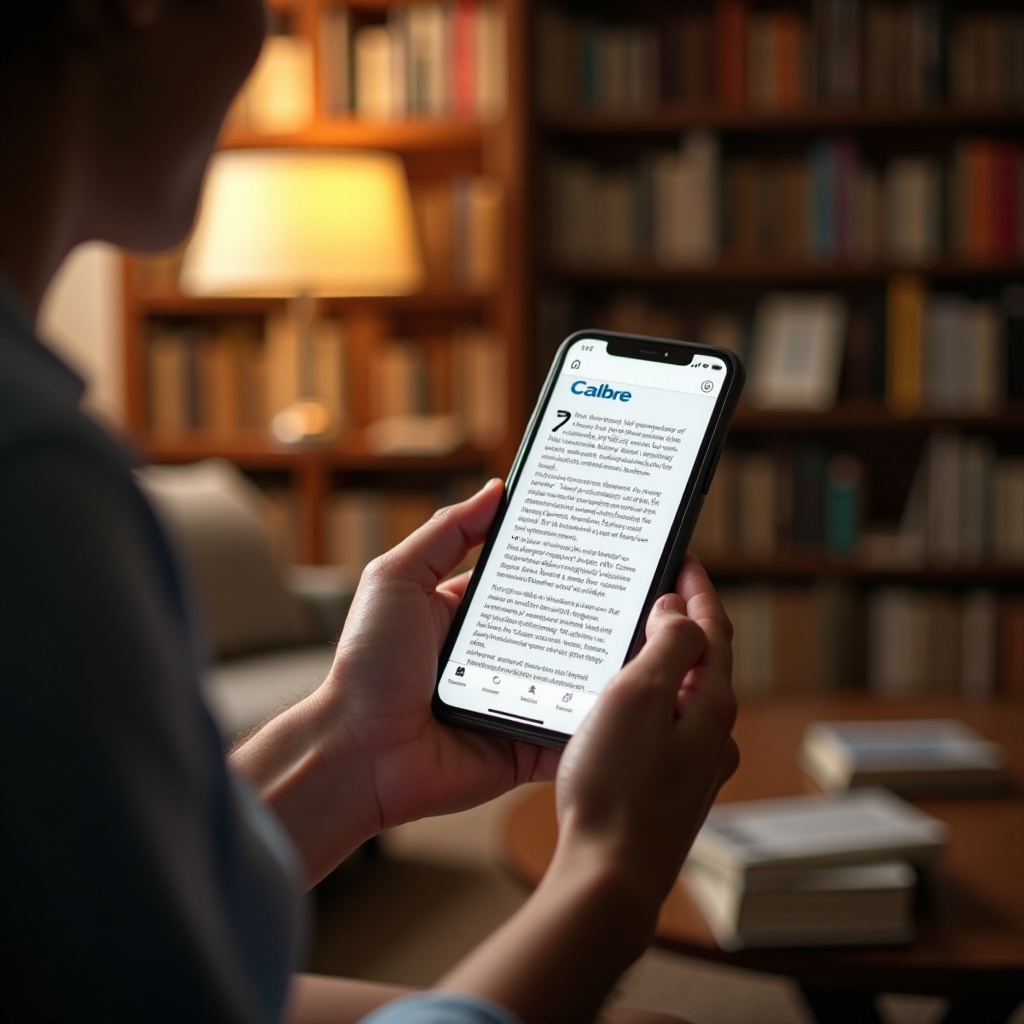
Setting Up Your Calibre Server
Before you can access your eBooks from your phone, you need to set up a Calibre server on your computer. Follow these steps to get started:
Downloading and Installing Calibre
- Visit the Calibre website (https://calibre-ebook.com) and download the appropriate version of the software for your operating system (Windows, macOS, Linux).
- Run the installation file and follow the on-screen instructions to install Calibre on your computer.
- Once installed, launch Calibre. You will see the main interface, where you can manage your eBook library.
Configuring Calibre Server Settings
- Click on the ‘Connect/share’ button in the Calibre toolbar.
- Select ‘Start Content Server’ from the dropdown menu. This will start the Calibre server on your computer.
- Take note of the IP address and port number displayed in the Calibre interface, as you will need this information to connect your phone to the server.

Connecting Your Phone to the Calibre Server
Now that your Calibre server is set up, you can connect your phone to access your eBooks. There are two primary methods to do this: using a web browser or a dedicated app.
Using a Web Browser
- Open a web browser on your phone.
- Enter the IP address and port number of your Calibre server (e.g., https://192.168.1.100:8080).
- You will be redirected to the Calibre content server’s web interface, where you can browse and search for eBooks in your library.
Recommended Apps for iOS and Android
For a more seamless experience, consider using one of the following apps:
- Calibre Companion (iOS and Android): This app allows you to connect to your Calibre server and manage your eBook library with ease. You can download books to your device, track reading progress, and more.
- Moon+ Reader (Android): A popular eBook reader that can connect to Calibre servers, offering a range of customization options and a smooth reading experience.
- Marvin (iOS): An advanced eBook reader for iOS devices that supports Calibre server connectivity, along with various reading and customization features.
Accessing and Managing Your eBook Library
With your phone connected to the Calibre server, you can now access and manage your eBook library from anywhere.
Browsing and Searching Books
- Open the web browser or app you are using to connect to your Calibre server.
- Use the search bar or browse through the categories to find the book you want.
- Click on the book to view its details, including the cover, author, and description.
Downloading Books to Your Phone
- Once you’ve found the desired book, look for a download button or link.
- Tap the download button to save the eBook to your phone.
- Open the downloaded file with your preferred eBook reader app to start reading.
Syncing and Reading eBooks on Your Mobile Device
To keep your reading progress synchronized between devices, consider using an eBook reader app that supports syncing. Apps like Calibre Companion and Moon+ Reader Pro offer features to sync reading positions, bookmarks, and annotations across multiple devices, ensuring you never lose your place in a book. Install the same app on all your devices and log in to the same account to enable syncing.
Troubleshooting Common Issues
While using a Calibre server is generally straightforward, you may encounter a few common issues. Here’s how to address them:
Connectivity Problems
- Ensure your computer and phone are connected to the same Wi-Fi network.
- Check if your firewall settings on your computer are blocking the connection. Allow Calibre through the firewall, if necessary.
Performance Issues
- If you experience slow performance, try restarting the Calibre server.
- Ensure your computer is adequately powered and not running too many applications simultaneously.
Conclusion
Setting up a Calibre server to access your eBooks from your phone is a convenient way to manage and read your eBook collection on the go. By following the steps outlined in this guide, you can ensure a seamless experience, allowing you to spend more time enjoying your favorite books. Troubleshoot any issues you encounter and explore the various apps available to enhance your reading journey.
Happy reading!
Frequently Asked Questions
What are the best apps to connect to a Calibre server?
Calibre Companion, Moon+ Reader, and Marvin are some of the best apps to connect to a Calibre server.
How do I secure my Calibre server?
Use a strong password for your Calibre server and avoid sharing the IP address and port number publicly.
Can I access my Calibre server outside my home network?
Yes, but you may need to set up port forwarding on your router and ensure your external IP address is accessible.