Introduction
With smartphones serving as our all-in-one communication devices, their seamless operation is vital for our day-to-day tasks. Occasionally, our Droid phones might experience issues like lags, unresponsive apps, or random freezes. Resetting your Droid phone can often remedy these problems and return the device to its optimal state. This guide provides detailed instructions on performing both soft and hard resets to help you maintain and restore your phone’s functionality while ensuring your data remains intact.
Understanding Different Reset Types
Before delving into the specifics of resetting, it’s essential to understand the different types of resets available for your Droid phone. Knowing the distinction empowers you to make the right choice based on the severity of your phone issues.
Soft Reset
A soft reset involves restarting the device without any data loss. This method is effective for minor glitches and usually resolves temporary software issues without affecting your saved information.
Hard Reset
On the other hand, a hard reset, often referred to as a factory reset, clears all data on the device, restoring it to its original settings. This approach is advisable for severe problems or when preparing your phone for a new owner. It is crucial to back up important information before proceeding with a hard reset.
Preparing Your Droid Phone for a Reset
Preparing your device beforehand is essential no matter what reset option you opt for. A few precautionary steps can ensure a smooth transition and protect your valuable data.
Data Backup Essentials
- Cloud Storage: Leverage platforms like Google Drive or iCloud to safely store contacts, photos, and documents.
- External Devices: Transferring crucial files to an external device such as a computer or a hard drive ensures additional security.
Charging and Power Considerations
- Battery Level: Ensure the device is charged above 50% to complete the reset without interruptions.
- Connected Power Source: Maintain a connection to a charger during the reset to prevent accidental shutoffs.
How to Perform a Soft Reset
Executing a soft reset is an uncomplicated process that might resolve small performance issues like screen freezes or lagging apps:
- Press and hold the power button on your Droid phone.
- Wait for the ‘Restart’ option to appear on the display.
- Select ‘Restart’ and allow the phone to reboot.
Once the reset finishes, observe whether the phone’s performance improves. If issues persist, a hard reset could be the next step.

Detailed Guide to Hard Resetting Your Droid Phone
A hard reset is advisable for recurring or major issues. Consider this process as a last resort after trying other troubleshooting methods. Follow these steps to perform a factory reset safely:
- Open ‘Settings’ on your Droid device.
- Scroll down to find ‘System.
- Choose ‘Reset Options.
- Select ‘Factory Data Reset’ or ‘Erase All Data.
- Review the warnings and confirm by tapping ‘Reset Phone.
- Enter your PIN or password if prompted, and begin the reset process.
Post-initiation, the phone will reboot, reverting to factory settings. Make sure you have backed up all crucial data as all files and configurations will be erased.
Reconfiguring Your Device After Reset
Post-reset, personalize your device to suit your preferences. Restoring your settings ensures you get back to using your phone efficiently:
- Log into your Google account to retrieve contacts, emails, and apps.
- Adjust your device settings, including Wi-Fi networks, wallpaper, and notification options.
- Restore data from your backups to recover important files.
Through these steps, your phone should be ready for use again, tailored to your preferences and fully functional.
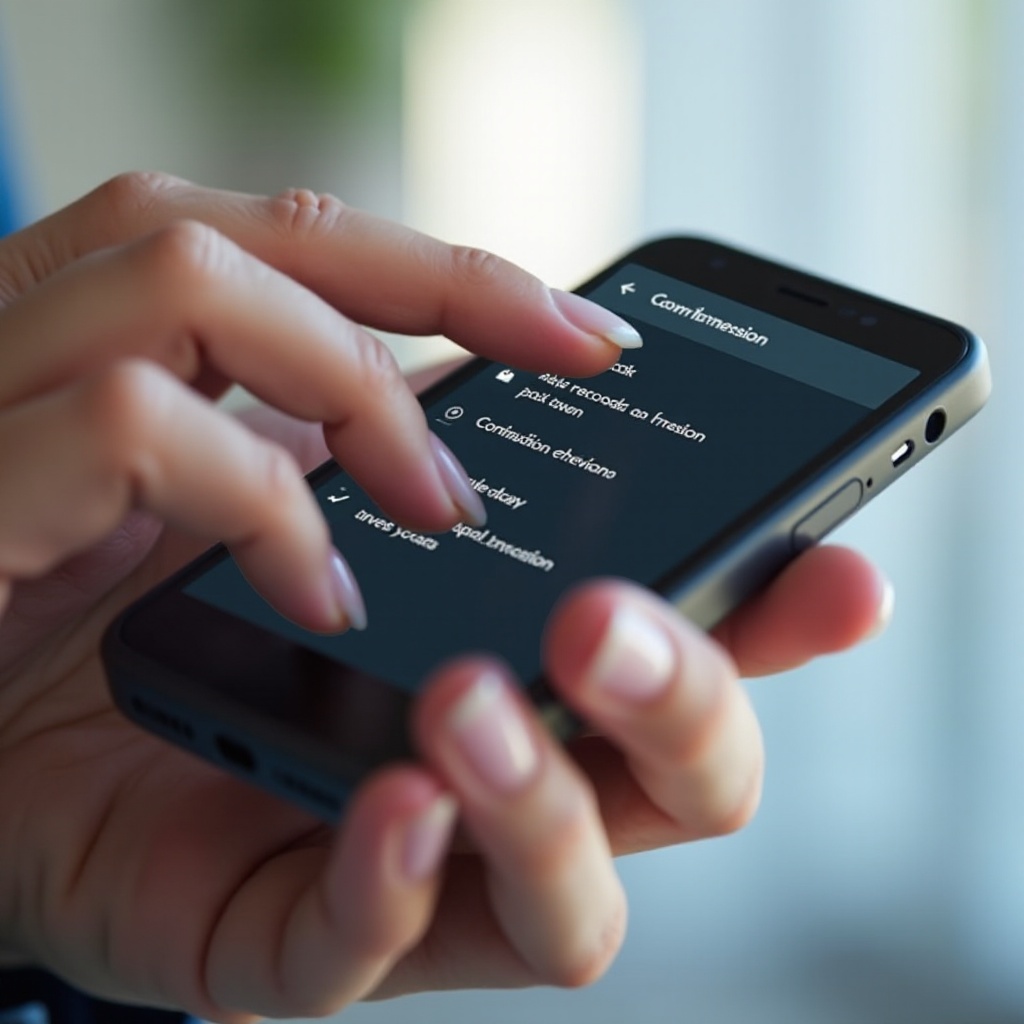
Common Issues and Troubleshooting Tips
After resetting your Droid phone, you may encounter some challenges. Addressing these early can ensure your device functions smoothly:
- App Download Problems: If app downloads stall, clearing the cache of the Google Play Store might help.
- Connectivity Issues: Re-enter network credentials if there are Wi-Fi or mobile network disruptions.
- Performance Lags: Ensure apps are up-to-date and manage background processes to optimize performance.
These troubleshooting steps can help overcome any post-reset issues, ensuring your phone operates seamlessly.
Conclusion
As with any tech solution, resetting your Droid phone, whether a soft or hard reset, can significantly enhance its performance. By understanding and implementing the steps laid out in this guide, you can tackle software issues with confidence. Always remember to back up your data and prepare your device to ensure a hassle-free reset experience.
Frequently Asked Questions
What should I do if my phone doesn’t reboot after a reset?
Try charging the phone before attempting to reboot again. If the problem persists, contact customer support for assistance.
Will a reset remove malware from my Droid phone?
Yes, a hard reset can remove malware by erasing all data from the device. Be sure to back up important files first.
How often should I perform a reset on my Droid phone?
Resets are only necessary for recurring problems. Regular updates and maintenance should suffice for optimal performance.