Introduction
Experiencing blurry prints from your Epson printer can be highly frustrating, especially when clear and crisp documents or photos are necessary. Various factors might be causing this issue, such as ink cartridge problems, paper quality, and print head alignment. Identifying these factors is crucial to effectively solving the problem. In this guide, we will explore the common causes of blurry prints, offer key diagnostic strategies, and provide practical solutions. We will also share preventive measures to help maintain high-quality print output over time.
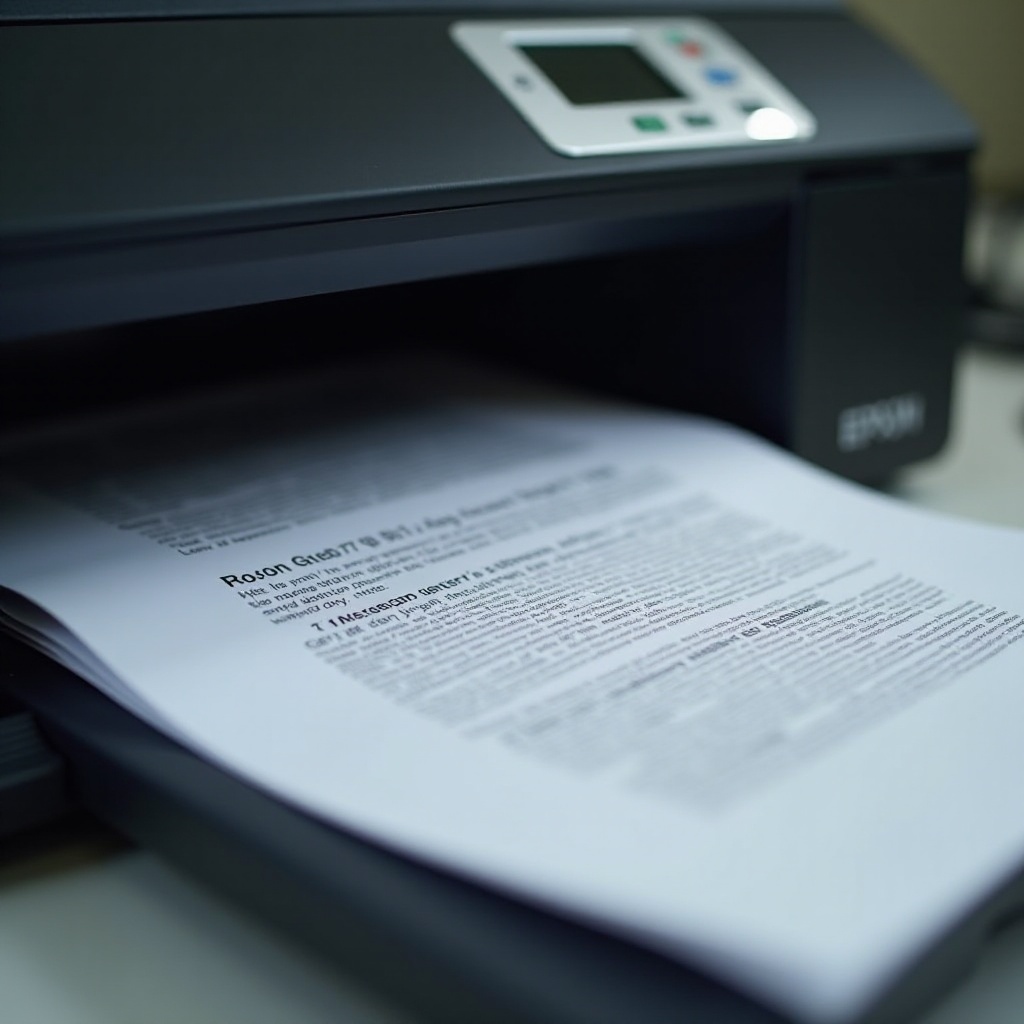
Common Causes of Blurry Prints
Your Epson printer’s blurry print output could result from several issues. Frequently, low or clogged ink cartridges disrupt even ink distribution, affecting clarity. Issues with cartridges, including expiration or damage, significantly impact print quality.
Another typical culprit relates to paper quality. Using inferior or non-compatible paper can lead to poor printer interaction, resulting in blurred images or text. Moreover, improper printer settings, such as selecting incorrect paper types or print quality options, may influence the overall result.
Additionally, misaligned or dirty print heads might cause streaks and blurred lines. Regular cleaning and alignment of print heads that deposit ink on paper are essential for maintaining high-quality prints.
Addressing these causes calls for an accurate diagnosis. Identifying the specific problem affecting your prints is a critical first step prior to implementing a solution.
Diagnosing the Problem
A systematic approach is essential in diagnosing blurry print issues. Start by examining a test print using your printer’s built-in diagnostic tools. Most Epson printers allow you to initiate self-test prints. These tests assess alignment and quality, offering valuable insights into potential issues.
Initially, check ink levels to verify sufficient ink availability for clear printing. Inspect cartridges for expiry and visible damage. Next, evaluate the paper quality. If issues persist even when using adequate ink and suitable paper, the problem might involve print head alignment or incorrect printer settings.
Once you identify the problem causing blurry prints, you can implement specific solutions tailored to the issue.
Effective Solutions to Fix Blurry Prints
Resolving blurry prints may require different approaches depending on the underlying causes:
Checking and Replacing Ink Cartridges
-
Access Ink Levels: Check ink levels via your printer’s control panel or connected software. Replace cartridges that are low or empty.
-
Inspect Cartridges: Look for any visible damage or check expiry dates. Replace as needed as outdated or damaged cartridges can harm print quality.
-
Run Ink Cleaning Cycle: Utilize the maintenance function on your Epson printer to clean cartridges and print heads, mitigating clogs and streaks.
Paper Quality and Printer Settings
-
Select Appropriate Paper: Utilize paper recommended for Epson printers. Specialty papers often provide superior output.
-
Adjust Printer Settings: Configure your printer settings correctly by setting paper type and quality preferences. Apply a higher quality setting for crucial documents to enhance clarity.
Alignment and Print Head Maintenance
-
Realign Print Heads: Use the printer’s maintenance settings alignment tool to ensure proper print head alignment.
-
Clean Print Heads: Activate the built-in cleaning utility to clear any clogs or residue on the print heads.
Implementing these solutions can result in notable improvements in print clarity. Nevertheless, regular maintenance is crucial to avert future occurrences.

Preventative Measures for Clear Prints
Implementing preventative measures fosters sustained enhancements in print quality:
Regular Maintenance Routine
-
Scheduled Cleaning: Periodically perform cleaning and alignment utilities to preempt ink buildup and ensure proper alignment.
-
Dust and Debris Control: Keep the printer closed when not in use to avert dust buildup, which can hinder performance.
Keeping Drivers and Software Updated
-
Update Drivers: Routinely search for driver updates on Epson’s official webpage to maintain compatibility and optimal function.
-
Firmware Check: Verify that the printer’s firmware is up to date, as updates may include bug corrections and performance improvements.
Preventative actions not only safeguard print quality but also enhance the printer’s longevity.

Conclusion
Addressing blurry print issues with your Epson printer involves identifying potential causes, precise diagnosis, and effective solution implementation. By maintaining regular care and keeping your printer updated, you promise consistently clear and precise prints. Remember, proactive upkeep is instrumental in preserving your Epson printer’s performance and print quality.
Frequently Asked Questions
Why is my Epson printer printing blurred images even after cleaning?
Even after cleaning, blurry prints can occur due to alignment issues, expired or incompatible ink cartridges, or incorrect paper settings. Verify cartridges and run an alignment test.
Can the type of paper affect print quality on Epson printers?
Yes, low-quality or incompatible paper can cause blurred text and images. Epson-specific paper is designed to work best with their printers for optimal results, so always choose recommended types.
How often should I perform maintenance on my Epson printer?
A basic maintenance routine is advisable monthly, but for frequent printing, a bi-weekly maintenance schedule helps maintain print quality and prolongs your printer’s lifespan. Regular checks can prevent small issues from escalating.